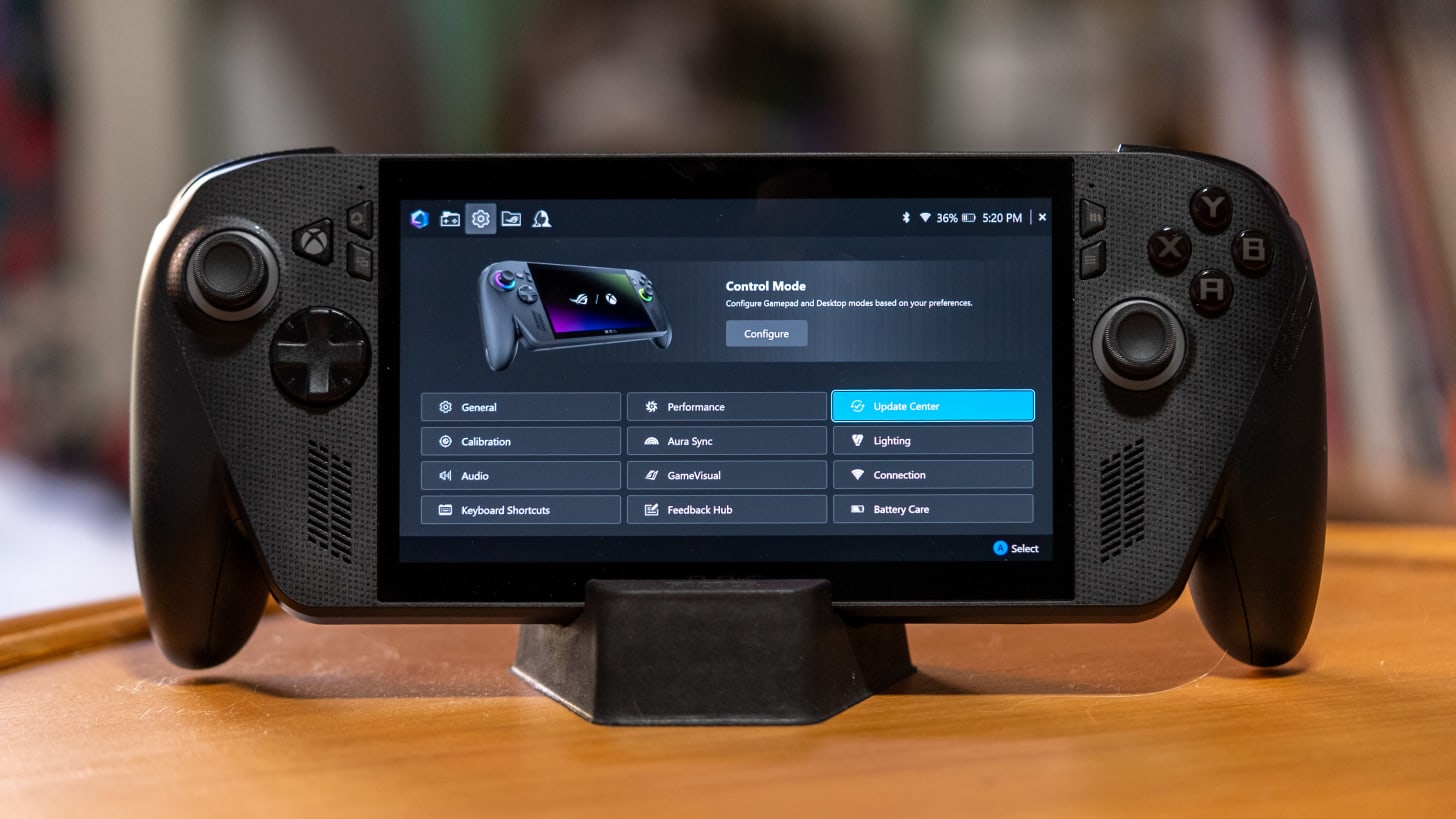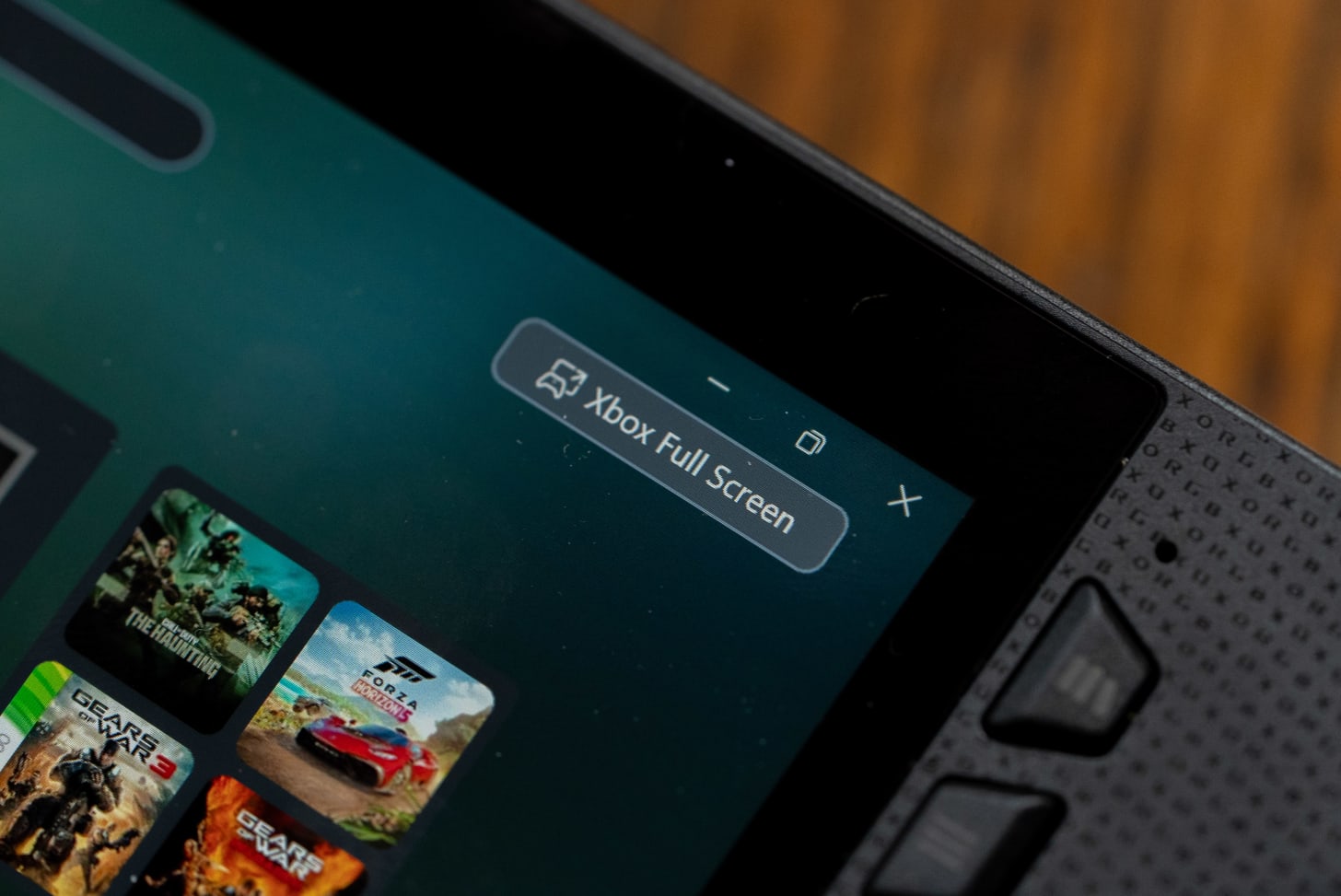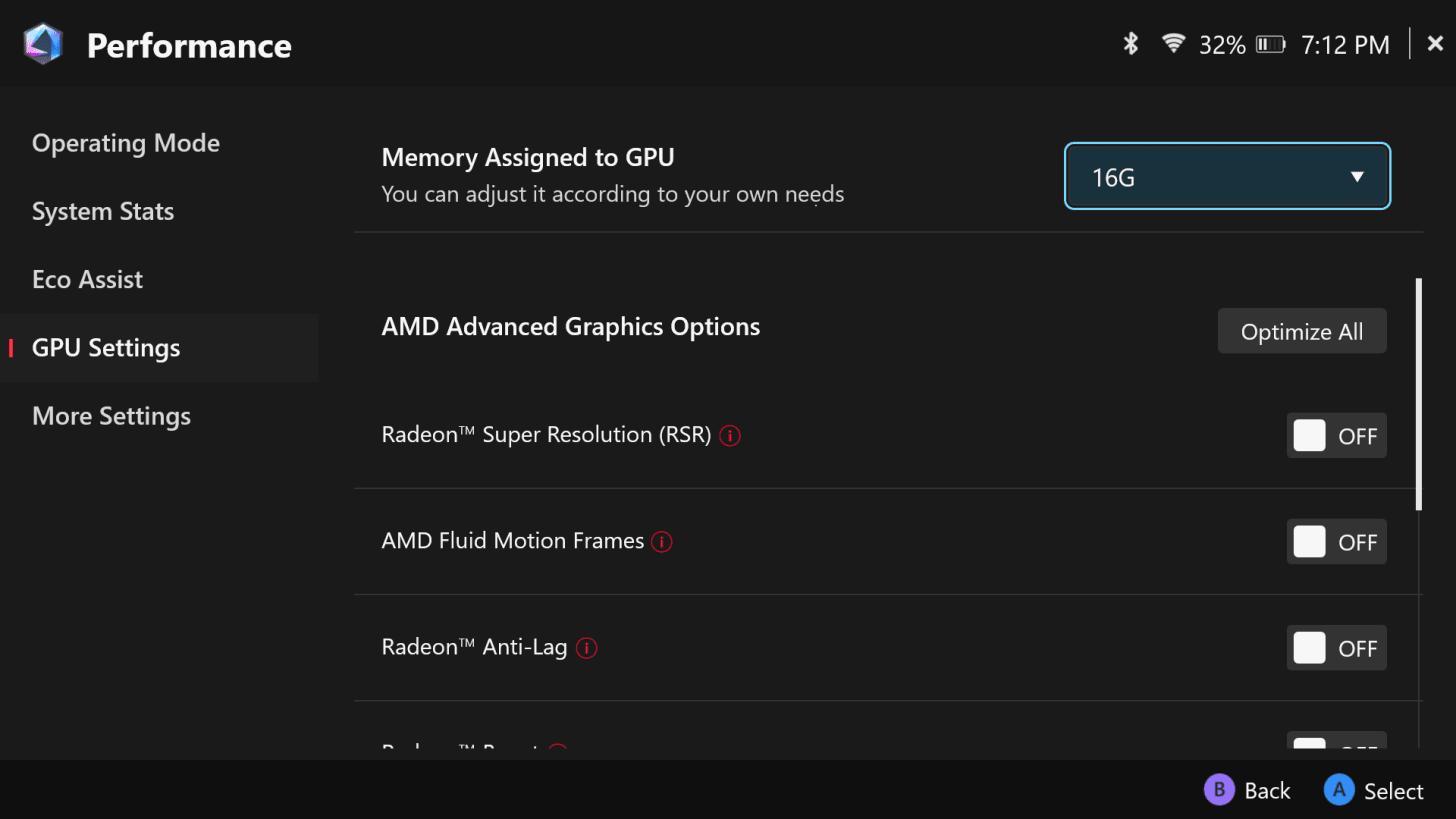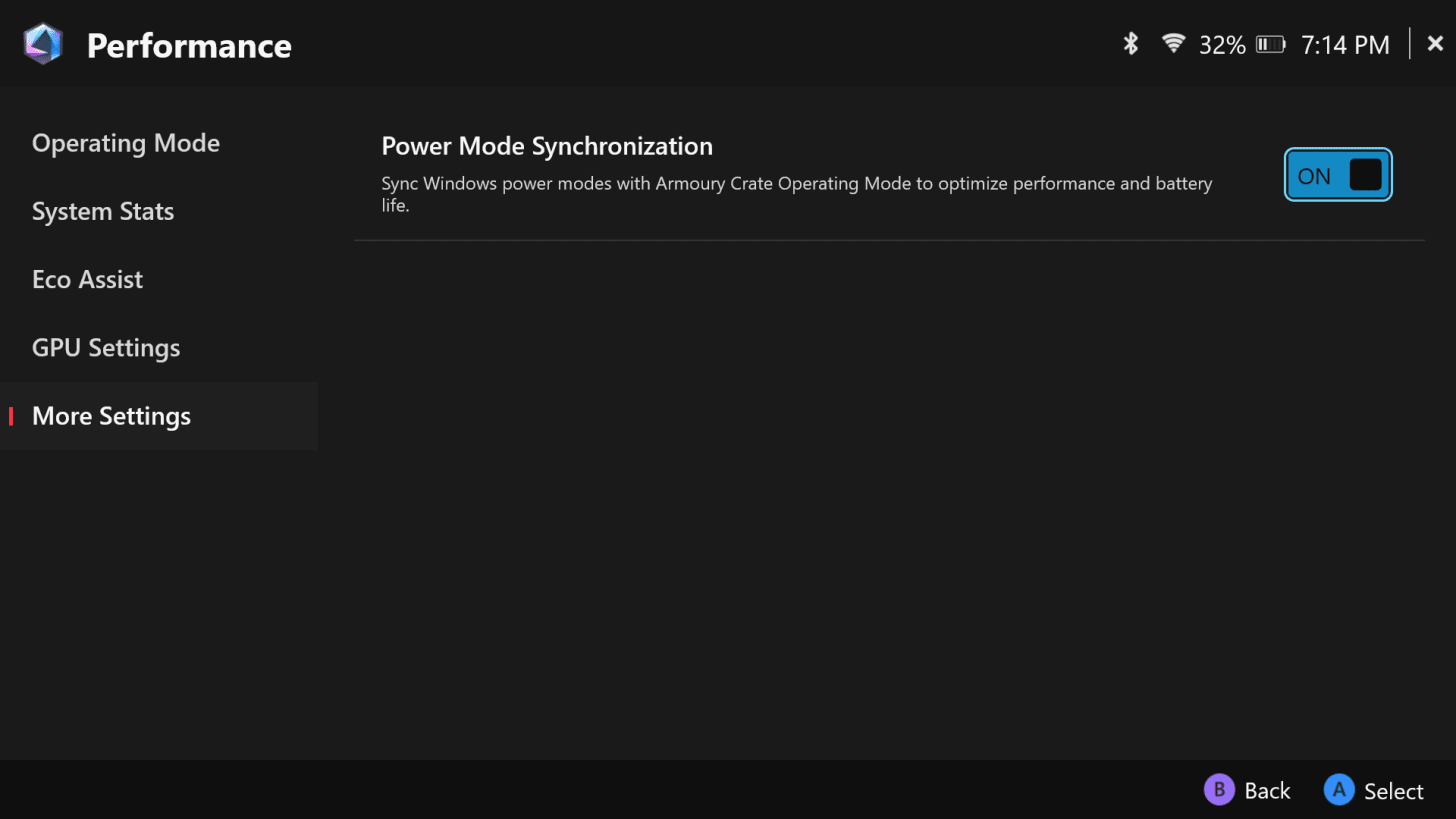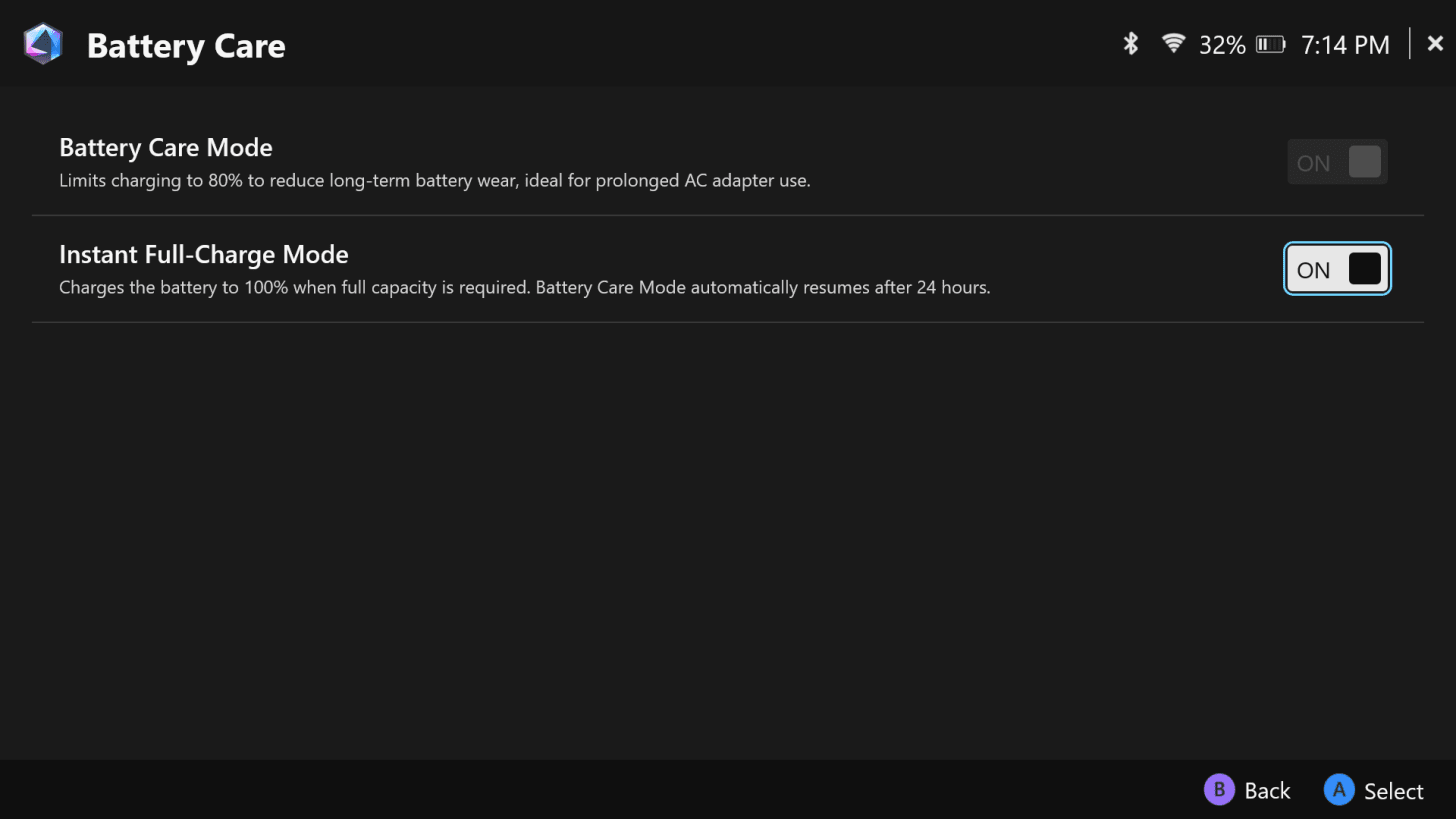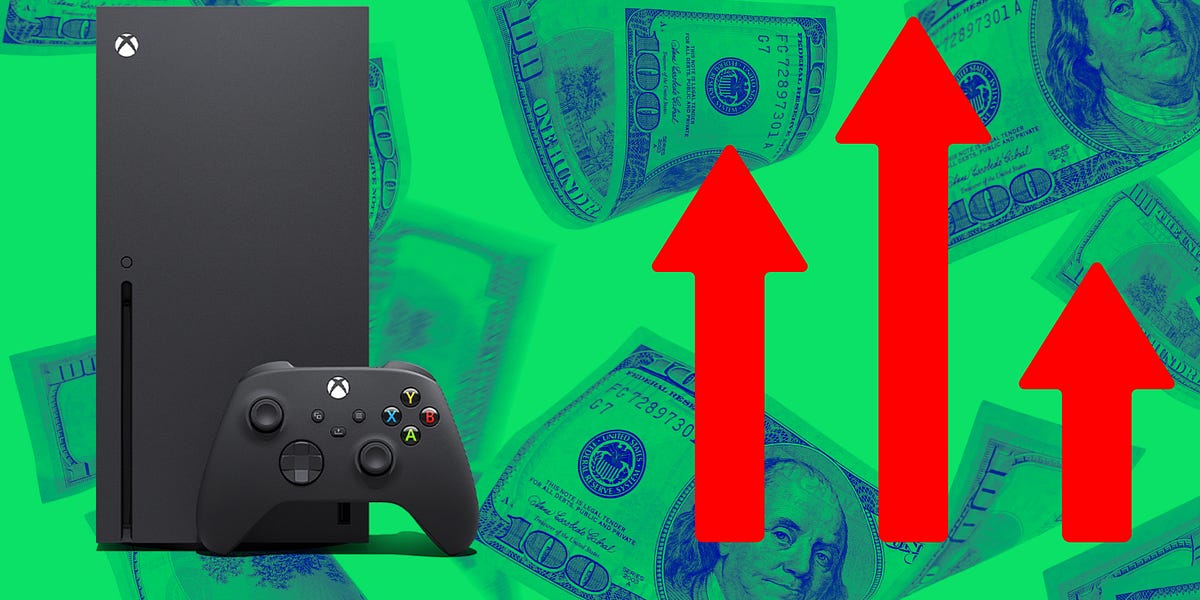🎮 Staying in the Xbox Full Screen Experience frees up slightly more RAM for gaming
🧠 Increase the total amount of video memory for the Z2E chip in the Armory Crate app
⏱️ Radeon Anti-Lag helps reduce latency
🥶 Radeon Chill lowers your frame rate and saves on GPU cycles while you’re idle
🚗 13W Silent power mode is great for RPGs, card-based games, autoshooters, and other low-lift games
🏎️ 17W Performance can handle most games, including CyberPunk 2077
🚀 25W and 35W Turbo mode can help you brute force more demanding games to run
❤️🩹 Battery Care Mode helps extend battery health by limiting charging to 80%
The Asus ROG Xbox Ally X is the best-performing PC gaming handheld yet, but it requires a surprising amount of optimization beyond the built-in Xbox Full Screen Experience. Whether you’re looking for more frame rate or longer battery life, here are a few simple settings to adjust for the best gaming experience. The most crucial changes for all Xbox Ally X users are to increase the available video memory for the device’s AMD Z2 Extreme processor and to switch on Battery Care Mode to preserve your battery’s health if you always have your handheld plugged in. There’s also deeper Radeon settings that can increase your frame rate, but read on for the full breakdown of the Best Asus ROG Xbox Ally X settings.
The Asus ROG Xbox Ally X starts up with the Xbox Full Screen Experience (XFSE), and this is the best optimized mode for it. It reduces background processes and frees up 2GB of memory for graphics and other system tasks. You’ll rarely have to leave the XFSE to start up games or even other launchers, but in case you need to access the desktop, the UI will flag that you’re about to leave the XFSE.
Returning to the Xbox Full Screen Experience is as easy as hitting the shortcut at the top-right side of the Xbox app. However, you should reset your device entirely if you want to retain all the XSFE optimizations, including the extra RAM for gaming.
To continue beating the drum on memory, you’ll want to ensure the AMD Z2 Extreme has as much access to RAM as possible. By default, the Xbox Ally X only preallocates 2GB of RAM, but you can change this in the Asus Armory Crate app, which you can access with either the Command Center shortcut button or by navigating to the leftmost icon in the Xbox Game Bar.
Once you’re within the Armory Crate app, navigate to Performance and go to GPU Settings. The first item in this menu will let you select anywhere between 1GB and 16GB of memory to dedicate to the Z2E’s GPU.
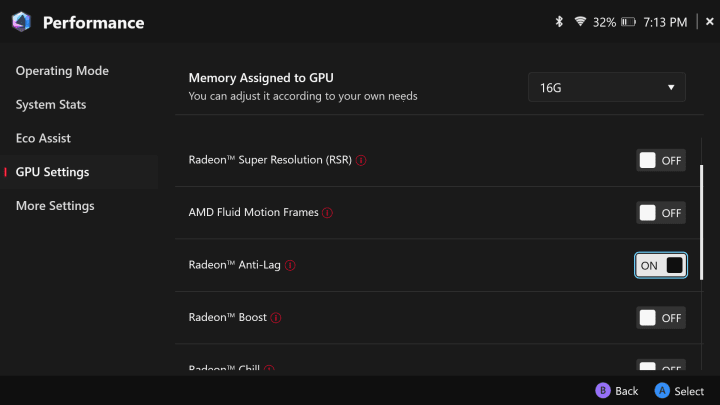
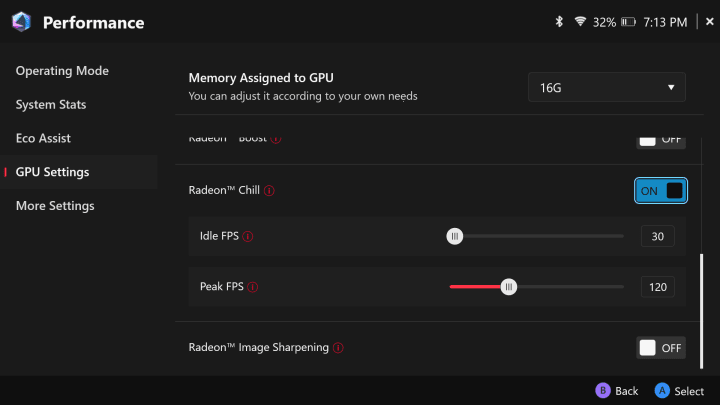
While we’re in the Armory Crate GPU Settings, there are a few Radeon features you might want to enable. Here’s a quick breakdown of them.
Radeon Super Resolution (RSR) comes in most handy if you’re running games at a lower resolution for a higher frame rate but want to upscale it to 1080p. This feature comes at the cost of slightly added latency and occasional artifacts. It’s mostly useful for games that don’t support FSR like Clair Obscura Expedition 33.
AMD Fluid Motion Frames uses frame generation to help add more frames, but if you’re a purest or can’t stand artifacts, it’s best to leave this off. If turned on, AFMF will increase your frame rate at the cost of slightly increased latency.
Radeon Anti-Lag is a feature that should almost always be turned on. Radeon Anti-Lag simply reduces latency while gaming. It works especially well for games running between 60-90fps, but it’s not necessary if your frame rate is already at 120fps. The only penalty of this feature is that it can slightly lower frame rates.
Radeon Boost is essentially the opposite of Radeon Super Resolution in that it dynamically lowers in-game resolution. Radeon Boost only activates when it detects fast motion, such as quick thumbstick or mouse movement, but it can be detrimental while playing shooters, where you need to quickly identify enemies while scanning the environment.
Radeon Chill can help save GPU cycles and your battery life by dynamically reducing your frame rate whenever you’re idle. While it’s a useful feature to have on all the time, it works best for turn-based RPGs or card-based games where you’ll often be sitting at a static screen in between actions.
Radeon Image Sharpening is a sharpening filter for in-game visuals. It essentially works like FSR 1.0 but at the video driver level rather than within games. RIS is a feature you should rarely use over RSR or FSR.
The Asus ROG Xbox Ally X comes with four preset power modes that trade battery life for more performance as you go up in wattage. For the most part, 17W Performance offers a good balance of power usage to frame rate, but the other modes have their uses, which I’ll go over below. There’s also a 17W Windows mode, but I don’t find it very useful for gaming or handling updates.
13W Silent: If you’re looking to play games for the longest amount of time, 13W Silent mode is the lowest power preset mode. This mode is great for RPGs, autoshooters, and other low-lift games. 13W Silent mode offers plenty of power for handling regular tasks around the Windows 11 desktop, including updates.
17W Performance: You’ll be using this mode to play most games in this mode. It’s surprisingly powerful for even experiences like Cyberpunk 2077 and Helldivers 2. A general rule of thumb is that if you could play games on an older Z1E-powered handheld, 17W Performance will be able to handle them with aplomb.
25W Turbo: For any games you previously couldn’t play on a gaming handheld, 25W will let you brute force them to run – most of the time.
35W Turbo. You can only get the Z2E chip to push 35W Turbo when plugged in, and the extra power headroom is useful if you’re not getting steady FPS even with 25W Turbo mode.
Battery modes are buried in Windows 11, but if you’d rather not see them at all, there’s one setting you can change within the Armory Crate App. Navigate to the same Performance menu used to adjust the video memory and go to the last menu option, More Settings. From here, you can switch on Power Mode Synchronization to sync Windows’ power modes with Armory Crate’s operating modes (i.e, 13W Silent, 17W Performance, and so on).
If you’re playing with the Asus ROG Xbox Ally X plugged in more often than not, you should set the battery to only charge up to 80% to prolong its health. You can get to this setting by going to the Battery Care section of the Armory Crate app. Tick on Battery Care Mode to limit AC charging to 80%. Lastly, whenever you need a full 100% charge, you can apply the Instant Full Charge Mode, which will only last for 24 hours after activation.
The last crucial upkeep you’ll have to do on the Xbox Ally X is updates. While you can go to the Armory Crate app to check for driver updates, there are also Windows and Store updates you can only get to on the Windows 11 desktop outside of the Xbox Full Screen Experience.
Kevin Lee is The Shortcut’s Creative Director. Follow him on Twitter @baggingspam.

 15 hours ago
2
15 hours ago
2